
Are you asking yourself– where did the Analysis Options go within the Advanced Region Properties settings and when would I use the Analysis Options?
The Analysis Options have now been moved to their own window and can be accessed by opening the Region Properties and clicking on the “Analysis…” button located at the bottom of the Region Properties window.
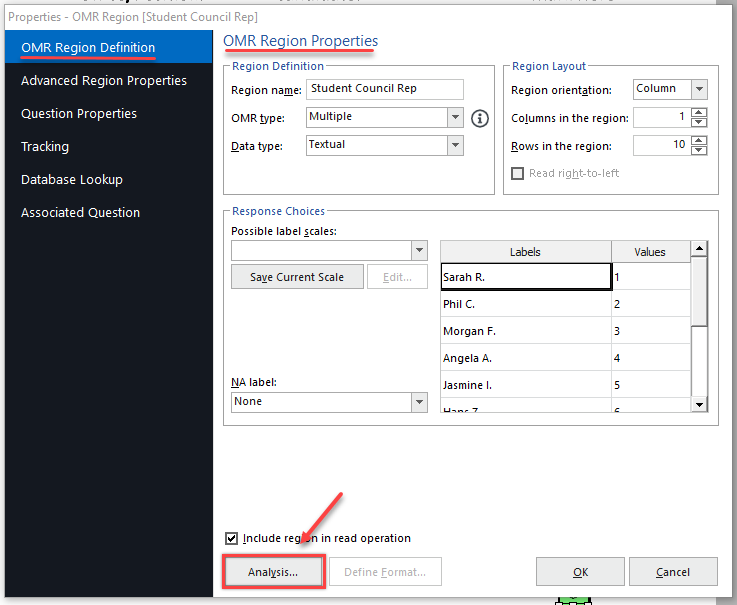
Under Test Settings, you can select “Do not grade this item,” “Grade this item,” or “Designate as test version ID” (if you are using multiple test versions). Below Survey Settings, you can select “Do not tabulate this item” or “Tabulate this item,” to exclude or include this item in the statistical analysis.
Under Testing Point System, you can set the type of question, whether it is “Objective” (multiple choice responses) or “Subjective” (handwritten open responses).
If the region is used for a student name or student ID that identifies the student on the test or a respondent name or respondent ID on a survey, select “Designate as a respondent ID during analysis” and their name will show up in the Remark Quick Stats reports.
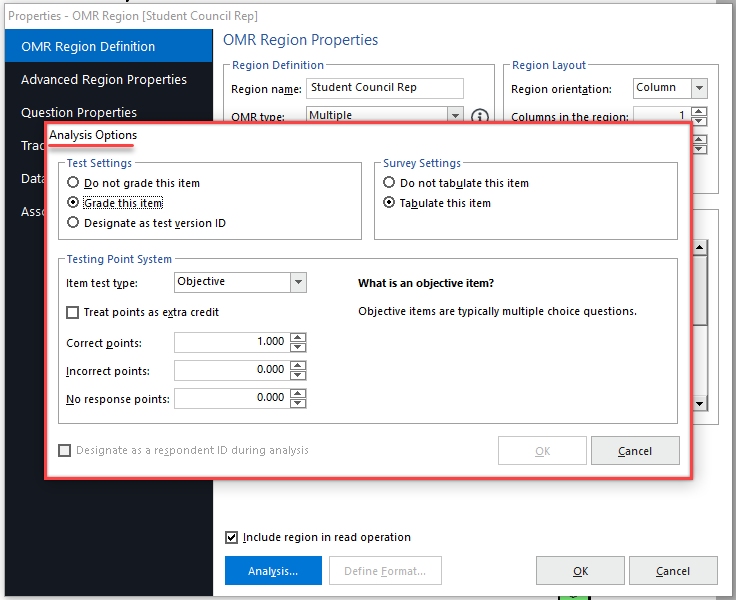
If you have any questions or need assistance, Remark Product Support can be reached Monday – Friday (except major holidays) from 9am – 6pm Eastern Time at 610-647-8595 or by email at [email protected].
Share This
What Now?